Tech Support and Troubleshooting The digital world, a tapestry woven from intricate networks and sophisticated software, is constantly evolving. Yet, this intricate beauty is prone to glitches, malfunctions, and the occasional catastrophic failure. This is where the unsung heroes of the tech world emerge: the tech support and troubleshooting specialists. Their expertise bridges the gap between user frustration and technological functionality, transforming seemingly insurmountable problems into manageable challenges through a blend of technical acumen and empathetic communication.
From the intricate dance of binary code to the physical repair of hardware, this exploration delves into the multifaceted world of tech support and troubleshooting, examining its various facets and illuminating the pathways to successful problem resolution.
This guide navigates the complexities of diagnosing and resolving technical issues across a wide spectrum of devices and systems. We will explore both hardware and software troubleshooting, covering everything from resolving network connectivity problems to repairing failing hard drives. Furthermore, we will delve into the crucial aspects of effective customer communication and the importance of secure practices in providing technical support.
The journey will involve a detailed examination of remote troubleshooting techniques, effective knowledge base management, and the security protocols necessary to protect sensitive customer data.
Defining Tech Support and Troubleshooting
Tech support and troubleshooting are integral components of the modern technological landscape, ensuring the smooth operation of computer systems, networks, and various devices. They encompass a wide range of services aimed at identifying, diagnosing, and resolving technical issues, ultimately minimizing downtime and maximizing productivity. The effectiveness of these services hinges on a deep understanding of both hardware and software principles, as well as a methodical approach to problem-solving.Tech support and troubleshooting services cover a broad spectrum, extending from simple software fixes to complex hardware repairs and network configurations.
The scope varies depending on the complexity of the system and the nature of the problem. It’s not simply about fixing a broken computer; it involves preventative maintenance, user training, and the provision of technical expertise to ensure optimal system performance. This extends to both individual users and large organizations.
Types of Tech Support
Tech support is categorized based on the specific area of expertise required. Hardware support focuses on the physical components of a computer system, including the CPU, RAM, hard drive, and peripherals like printers and scanners. Software support deals with applications, operating systems, and their configurations, troubleshooting issues such as software crashes, compatibility problems, and data recovery. Network support addresses connectivity issues, network security, and the overall functionality of computer networks, including troubleshooting internet connectivity, Wi-Fi problems, and network configuration issues.
Each type requires specialized knowledge and tools. For example, diagnosing a failing hard drive requires different skills and equipment than resolving a software conflict.
Troubleshooting Scenarios
Troubleshooting scenarios are diverse and depend on the device and the problem. A common software troubleshooting scenario involves a program freezing or crashing. This could be due to various factors, including software bugs, insufficient memory, or conflicts with other programs. Troubleshooting might involve checking system resources, updating drivers, or reinstalling the software. Hardware troubleshooting could involve a malfunctioning printer.
The troubleshooting process might begin with checking the printer’s power supply, ink levels, and connections, followed by testing with different cables or computers to isolate the problem. Network troubleshooting might involve slow internet speeds. This could be caused by network congestion, router issues, or problems with the internet service provider (ISP). Troubleshooting steps could involve checking the router settings, restarting the modem, and contacting the ISP.
Comparison of On-Site and Remote Tech Support
The choice between on-site and remote tech support depends on the nature of the problem and the resources available.
| Method | Cost | Advantages | Disadvantages |
|---|---|---|---|
| On-Site | Generally higher due to travel and labor costs | Direct access to the hardware, faster resolution for complex hardware issues, hands-on assistance for users with limited technical skills | More expensive, requires technician travel time, scheduling difficulties |
| Remote | Generally lower due to reduced travel and labor costs | Convenient, accessible from anywhere with an internet connection, cost-effective, faster resolution for software issues | Requires internet connection, limited access to hardware, less effective for complex hardware problems, potential security concerns if not done securely |
Remote Troubleshooting Techniques
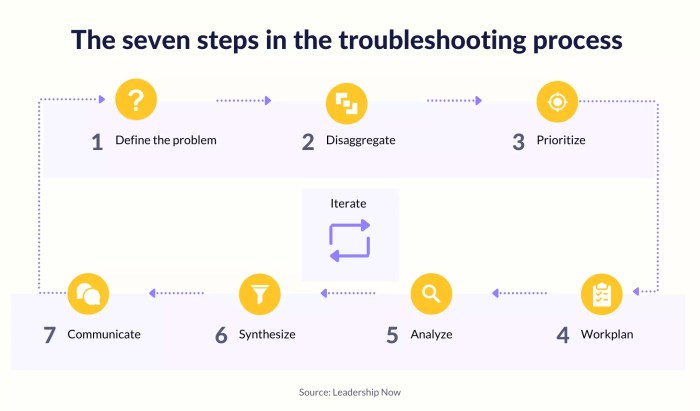
The digital age necessitates efficient remote troubleshooting, bridging geographical gaps and enabling swift resolution of technical issues. This process leverages various technologies to access and manipulate a user’s system remotely, mimicking the experience of on-site support. Effective remote troubleshooting relies on a blend of technical proficiency, clear communication, and a systematic approach to problem-solving.Remote access tools are the cornerstone of effective remote troubleshooting.
These tools allow technicians to securely connect to a user’s computer or device, view the screen, control the mouse and keyboard, and transfer files. The choice of tool depends on the operating system, security requirements, and the complexity of the issue.
Remote Access Tools
A variety of software applications facilitate remote access. TeamViewer, AnyDesk, and LogMeIn are popular choices known for their user-friendly interfaces and robust security features. These applications typically employ encryption protocols, ensuring the confidentiality of data transmitted during the session. Some tools offer additional features such as session recording for auditing or training purposes, and file transfer capabilities for deploying updates or retrieving diagnostic information.
For example, TeamViewer uses AES 256-bit encryption to secure the connection between the technician and the user’s computer. This high level of encryption helps protect sensitive data from unauthorized access.
Best Practices for Remote Troubleshooting Sessions
Effective remote troubleshooting hinges on a structured approach. Before initiating a session, it’s crucial to gather relevant information from the user, such as the operating system, software versions, and a clear description of the problem. This allows the technician to prepare appropriately and anticipate potential solutions. During the session, clear and concise communication is paramount. Using precise language and avoiding technical jargon when interacting with non-technical users is essential.
The technician should guide the user through each step, ensuring their understanding and providing opportunities for clarification. Screen sharing enables visual guidance, allowing the technician to demonstrate solutions and point out specific areas on the user’s screen. Regularly summarizing progress and explaining the next steps helps maintain the user’s engagement and understanding. Finally, documenting the steps taken and the resolution is crucial for future reference and knowledge base development.
Importance of Clear Communication During Remote Support
Clear communication is not merely a best practice; it’s fundamental to successful remote troubleshooting. Misunderstandings can lead to wasted time, frustration for both parties, and ultimately, a failure to resolve the issue. Effective communication necessitates active listening, empathy, and patience. The technician must be able to translate technical concepts into easily understandable language for the user. This may involve using analogies, avoiding jargon, and confirming understanding at each stage of the process.
Conversely, the user must provide accurate and detailed information about the problem, including any error messages or relevant contextual details. The collaborative nature of remote support necessitates a continuous feedback loop to ensure that both parties are on the same page.
Step-by-Step Guide for Troubleshooting a Common Software Issue Remotely
Let’s consider a common issue: a software application that fails to launch. The following steps Artikel a remote troubleshooting process:
1. Gather Information
The technician begins by asking the user for details about the application, the operating system, any recent changes made to the system, and the exact error message displayed (if any).
2. Establish Remote Access
The technician uses a remote access tool to connect securely to the user’s computer.
3. Check for Updates
The technician verifies if the application requires updates and guides the user through the update process if necessary.
4. Restart the System
A simple restart often resolves temporary software glitches. The technician instructs the user to restart their computer.
5. Check System Resources
The technician monitors the system’s CPU, memory, and disk usage to rule out resource constraints.
6. Check Permissions
The technician checks if the user has the necessary permissions to run the application.
7. Reinstall the Application
If other steps fail, the technician guides the user through the process of uninstalling and reinstalling the application.
8. Check for Conflicts
The technician investigates potential conflicts with other software or drivers.
9. System File Check (SFC)
In some cases, the technician might use the Windows System File Checker (SFC) utility to scan for and repair corrupted system files. This involves running the command `sfc /scannow` in an elevated command prompt.1
0. Documentation and Closure
The technician documents the steps taken and the resolution. The session is concluded after verifying the application is functioning correctly.
Hardware Troubleshooting Methods

Hardware malfunctions represent a significant portion of technical support requests. Understanding the common causes and effective troubleshooting techniques for hardware issues is crucial for efficient problem resolution. This section delves into the methods used to diagnose and resolve prevalent hardware problems, focusing on practical procedures and scientific principles.
Effective hardware troubleshooting relies on a systematic approach, combining observation, testing, and a solid understanding of computer architecture. The process often begins with identifying the symptoms, then narrowing down the potential causes through a process of elimination. This involves careful consideration of both software and hardware interactions, as a software glitch can sometimes mimic a hardware failure.
Diagnosing a Failing Hard Drive
A failing hard drive often exhibits symptoms like slow performance, unusual noises (clicking, grinding), frequent system crashes, and data loss. These symptoms stem from various underlying causes, including mechanical wear and tear, head crashes, bad sectors, and firmware issues. Diagnosing a failing hard drive involves a multi-step process. First, listen for unusual noises emanating from the drive. A clicking sound often indicates a head crash, while a grinding noise suggests severe mechanical damage.
Second, utilize diagnostic software such as CrystalDiskInfo or SMART utilities to assess the drive’s health. These tools monitor attributes like SMART status, reallocated sectors, and pending sectors. Elevated values in these parameters strongly indicate impending failure. Third, run a surface scan using the drive manufacturer’s diagnostic tools or third-party utilities. This scan identifies bad sectors on the drive’s surface.
Finally, if the drive is exhibiting critical errors or data loss, immediate data backup and replacement are crucial. The longer a failing hard drive is used, the greater the risk of permanent data loss.
Replacing RAM
Replacing RAM (Random Access Memory) is a relatively straightforward procedure, but it requires care to avoid electrostatic discharge (ESD) damage. Before commencing, ensure the computer is powered off and unplugged. Ground yourself using an anti-static wrist strap to prevent ESD. Open the computer case and locate the RAM slots. Most modern computers use DIMM (Dual In-line Memory Module) slots.
Consult the computer’s manual for specific instructions on accessing the RAM slots. Carefully release the clips holding the old RAM module in place and gently remove it. Align the new RAM module with the slot, ensuring it is correctly oriented, and firmly press it into place until the clips engage. Close the computer case and power on the system.
The computer should now recognize the new RAM. Failure to properly seat the RAM module can lead to system instability or boot failures.
Troubleshooting Printer Malfunctions
A malfunctioning printer can stem from various sources, ranging from simple connectivity issues to more complex hardware failures. A systematic approach is essential for effective troubleshooting.
The following steps Artikel a structured approach to resolving printer problems:
- Verify Power and Connections: Ensure the printer is properly plugged in and powered on. Check all cables (power, USB, network) for secure connections.
- Check the Printer Status: Examine the printer’s control panel for any error messages. These messages often provide valuable clues about the problem.
- Inspect the Paper Tray: Make sure the paper tray is correctly loaded and contains sufficient paper. Paper jams are a common cause of printer malfunctions.
- Check Ink/Toner Levels: Low ink or toner levels can prevent printing. Replace cartridges as needed.
- Test the Printer Connection: If using a network printer, verify the network connection. Attempt to print a test page from the printer’s control panel.
- Reinstall Printer Drivers: Outdated or corrupted printer drivers can cause printing problems. Uninstall and reinstall the printer drivers from the manufacturer’s website.
- Check for Hardware Failures: If the problem persists after trying the above steps, a hardware failure may be the cause. Contact a qualified technician for further assistance.
Network Troubleshooting and Connectivity Issues
Network connectivity problems are a common frustration in the digital age, impacting productivity and communication. Troubleshooting these issues requires a systematic approach, combining knowledge of networking fundamentals with practical diagnostic techniques. This section details the steps involved in resolving various network connectivity problems, explains common causes, and offers strategies for preventing future occurrences.
Diagnosing Network Connectivity Problems
Effective network troubleshooting begins with a methodical approach. The process often involves isolating the problem to a specific component—the computer, the network cable, the router, or the internet service provider (ISP)—to pinpoint the source of the malfunction. A typical diagnostic workflow might start with checking the most obvious elements and progressing to more complex investigations. This process often involves a series of tests and observations to isolate the root cause.
Common Network Issues and Their Resolution
Several common network problems stem from misconfigurations or failures within the network infrastructure. For instance, DNS (Domain Name System) errors prevent computers from translating domain names (like google.com) into IP addresses (like 172.217.160.142), hindering access to websites. This usually manifests as a “DNS server not responding” message. The solution might involve checking DNS server settings in the computer’s network configuration, trying a different DNS server (like Google’s public DNS 8.8.8.8 and 8.8.4.4), or restarting the router.IP address conflicts occur when two devices on the same network are assigned the same IP address.
This leads to connectivity issues for both devices, as they cannot uniquely identify themselves on the network. The solution involves checking IP address assignments on all devices, ensuring they are using DHCP (Dynamic Host Configuration Protocol) for automatic IP assignment, or manually assigning unique IP addresses within the network’s subnet. A common symptom of an IP address conflict is the inability to access the internet or other network resources.
Internet Connection Troubleshooting
Troubleshooting internet connection problems often involves verifying the physical connection, checking the modem and router, and testing the internet service itself. A simple visual inspection of cables ensures proper connections to the modem, router, and computer. Power cycling the modem and router (unplugging them for 30 seconds and then plugging them back in) often resolves temporary glitches. Contacting the ISP to verify service status and troubleshoot potential issues on their end is crucial if problems persist after these initial steps.
Tools like ping and traceroute can help diagnose network path issues, identifying points of failure along the path to the internet. For example, a ping test to google.com failing indicates a problem before reaching Google’s servers, while a successful ping but failure to load the webpage suggests a problem with Google’s servers or your browser.
Securing a Network and Preventing Future Issues
Network security is paramount. Strong passwords for the router and all connected devices are essential. Regularly updating router firmware mitigates known security vulnerabilities. Implementing a firewall, either through the router or software on individual devices, prevents unauthorized access to the network. Using a Virtual Private Network (VPN) encrypts internet traffic, protecting data privacy, especially when using public Wi-Fi.
Regularly scanning for malware and viruses on all devices further enhances network security. Monitoring network traffic for suspicious activity can help detect and respond to security breaches promptly. These preventative measures minimize the risk of future network problems and protect sensitive information.
Customer Interaction and Communication in Tech Support
Effective communication is the cornerstone of successful tech support. A technician’s ability to understand a customer’s problem and clearly explain the solution directly impacts customer satisfaction and the overall efficiency of the support process. This involves more than just technical expertise; it requires strong interpersonal skills and an understanding of human psychology, particularly in managing the emotional responses of frustrated users.
The science of communication, encompassing both verbal and nonverbal cues, plays a critical role. Nonverbal cues, such as tone of voice and body language (even over the phone), significantly influence how a message is received. A calm, reassuring tone can defuse a tense situation, while a rushed or impatient tone can escalate frustration. Similarly, active listening, a key component of empathetic communication, allows the technician to fully grasp the customer’s issue, fostering trust and collaboration.
Effective Communication Techniques for Frustrated Customers
Dealing with frustrated customers requires a multi-pronged approach. The initial response should aim to acknowledge and validate the customer’s feelings. Phrases like “I understand your frustration” or “I can see why this is upsetting” can immediately de-escalate the situation. It is crucial to avoid interrupting the customer; instead, let them fully explain their problem before attempting to offer solutions.
This demonstrates respect and empathy, paving the way for a more productive interaction. Furthermore, using clear, concise language, avoiding technical jargon, and providing regular updates on progress helps maintain transparency and builds trust. Breaking down complex technical problems into smaller, manageable steps can also make the solution seem less daunting for the customer.
The Importance of Active Listening in Tech Support
Active listening goes beyond simply hearing the customer; it involves fully concentrating on what they are saying, understanding their perspective, and responding in a way that shows you’ve grasped their concerns. This involves employing techniques such as paraphrasing (“So, if I understand correctly, you’re experiencing…”) to confirm understanding and asking clarifying questions (“Can you describe that in more detail?”) to ensure accuracy.
Active listening demonstrates genuine care and creates a collaborative problem-solving environment. Studies in communication psychology consistently show that active listening significantly improves customer satisfaction and reduces the likelihood of escalated conflicts.
Handling a Difficult Customer Interaction Script
A well-structured script can help navigate challenging customer interactions. The following example demonstrates a possible approach:
Technician: “Thank you for calling [Company Name] support. My name is [Technician Name]. I understand you’re experiencing some difficulties. Could you please describe the issue you’re facing?”
Customer: (Expresses frustration in a raised voice)
Technician: “I understand your frustration. Let’s work together to resolve this. Could you please tell me what’s happening step-by-step, so I can understand the problem fully?”
Technician: (After listening carefully and asking clarifying questions) “Okay, I think I understand. It sounds like [summarize the problem]. I’ll do my best to help you with this. I’m going to try [solution 1]. This might take a few minutes.
I’ll keep you updated on my progress.”
Technician: (After attempting solution 1) “Unfortunately, that didn’t work. Let’s try another approach. I’ll [solution 2].”
Technician: (After resolving the issue) “Great! The problem seems to be resolved now. Is there anything else I can assist you with today?”
Technician: (If the problem cannot be immediately resolved) “I understand this is frustrating. I’m going to escalate this to our senior support team. They’ll contact you within [timeframe]. Your reference number is [reference number].”
Phrases for Explaining Technical Issues to Non-Technical Users
Using plain language is essential when explaining technical issues to non-technical users. Avoid jargon and technical terms whenever possible. Instead, use analogies and metaphors to make complex concepts more easily understandable.
- “Think of it like a roadblock on the highway – the data can’t get through.”
- “It’s like a clogged pipe – we need to clear the blockage.”
- “Imagine your computer as a car. The software is like the engine; if it’s not working properly, the car won’t run.”
- “It’s similar to a power outage; we need to restore the connection.”
- “We’re going to reboot the system, which is like restarting your car to clear any glitches.”
Documentation and Knowledge Base Management
Effective documentation is the cornerstone of any successful tech support operation. A well-maintained knowledge base not only streamlines troubleshooting processes but also empowers users to resolve issues independently, reducing the burden on support teams and improving overall customer satisfaction. This translates directly into cost savings and increased efficiency. Furthermore, comprehensive documentation serves as a valuable repository of institutional knowledge, ensuring continuity and consistency even with staff turnover.The creation and maintenance of a robust knowledge base requires a systematic approach.
This involves clearly defining the scope, establishing a standardized process for article creation and updating, and implementing a system for organizing and categorizing information to ensure easy retrieval. A well-structured knowledge base acts as a central hub for all troubleshooting information, promoting efficiency and reducing redundancy.
Knowledge Base Article Creation and Update Process
The process of creating a knowledge base article begins with identifying a specific problem or issue. This often stems from frequently asked questions, recurring support tickets, or newly discovered bugs. Next, the article is drafted, including a concise title, clear step-by-step instructions, relevant screenshots (described textually, as per instructions), and any necessary warnings or precautions. The article is then reviewed by a peer or supervisor for accuracy and clarity before publication.
Regular updates are crucial to reflect changes in software, hardware, or procedures. Version control is essential to track modifications and revert to previous versions if necessary. Finally, performance metrics, such as the number of times an article is viewed or the success rate of users resolving their issues using the article, should be tracked to evaluate its effectiveness and identify areas for improvement.
Effective Knowledge Base Article Formats
Several formats can enhance the usability and effectiveness of knowledge base articles. A frequently used format is the step-by-step guide, which presents instructions in a numbered or bulleted list. Another effective approach is the FAQ format, addressing common questions concisely. For more complex issues, a troubleshooting flowchart can guide users through a series of diagnostic steps, leading them to a solution.
Using a combination of these formats, tailored to the specific issue, often yields the best results. For example, an article on printer connectivity issues might start with a FAQ section covering common problems, followed by a step-by-step guide for troubleshooting network settings, and conclude with a troubleshooting flowchart to diagnose hardware malfunctions. Visual aids, described in detail, can significantly enhance understanding and comprehension.
For example, a description of a network configuration screen could replace an actual image.
Troubleshooting Documentation Organization and Categorization
Effective organization is paramount for a usable knowledge base. A hierarchical system, using categories and subcategories, is recommended. For instance, a top-level category could be “Software,” with subcategories like “Operating Systems,” “Applications,” and “Utilities.” Within each subcategory, articles can be further organized by product, version, or specific issue. Using s and tags allows for efficient searching and retrieval of information.
Regular review and refinement of the categorization system are necessary to adapt to evolving needs and ensure the knowledge base remains relevant and accessible. A well-designed search functionality is also crucial, allowing users to quickly find the information they need using relevant s or phrases. Consider using a system that allows for both hierarchical browsing and -based searching.
This dual approach ensures users can access information regardless of their familiarity with the knowledge base’s structure.
Security Considerations in Tech Support
The digital realm, while offering unparalleled convenience, presents a significant challenge: safeguarding sensitive information during remote technical support interactions. The very nature of remote assistance—accessing a user’s system remotely—introduces vulnerabilities that must be carefully managed to prevent data breaches, malware infections, and other security incidents. Understanding these risks and implementing robust security protocols is paramount for both the tech support provider and the end-user.Remote access to a user’s system inherently carries security risks.
Malicious actors could potentially exploit vulnerabilities in the remote access software or the user’s system itself to gain unauthorized access and compromise sensitive data. Furthermore, the transmission of data over a network, even a secure one, exposes it to potential interception or eavesdropping. The potential consequences range from identity theft and financial loss to reputational damage for both the user and the support provider.
Potential Security Risks Associated with Remote Tech Support
The potential for security breaches during remote tech support sessions is multifaceted. One major risk is the use of unpatched or vulnerable remote access software. Outdated software often contains known security flaws that malicious actors can exploit to gain unauthorized access. Another risk is the potential for malware infection. If the tech support provider’s system is compromised, it could infect the user’s system during the remote session.
Similarly, a compromised user system could infect the support provider’s system. Phishing attacks, where a user is tricked into revealing sensitive information, are also a significant concern. Finally, insufficient authentication and authorization mechanisms can allow unauthorized access to systems and data. For example, weak passwords or a lack of multi-factor authentication can significantly increase the risk of a breach.
Best Practices for Securing Remote Access Sessions
Securing remote access sessions requires a multi-layered approach. First and foremost, utilizing robust and up-to-date remote access software is crucial. Regular software updates patch known vulnerabilities, minimizing the risk of exploitation. Strong authentication mechanisms, such as multi-factor authentication (MFA), add an extra layer of security by requiring multiple forms of verification before granting access. This could include a password, a one-time code sent to a mobile device, or biometric authentication.
Additionally, encrypting the remote access session using strong encryption protocols, such as TLS 1.2 or higher, protects the data transmitted during the session from interception. This ensures that even if the connection is intercepted, the data remains unreadable to unauthorized parties. Finally, thorough vetting of the tech support provider is essential. Users should only engage with reputable providers with a proven track record of security best practices.
Importance of Data Privacy in Tech Support
Data privacy is paramount in tech support. During a remote session, the support provider may have access to sensitive information, including personal files, financial data, and confidential communications. Failure to protect this information can have severe legal and reputational consequences. Adherence to data privacy regulations, such as GDPR (General Data Protection Regulation) and CCPA (California Consumer Privacy Act), is crucial.
These regulations Artikel strict requirements for handling personal data, including obtaining consent, ensuring data security, and providing transparency to users about how their data is being used. A breach of these regulations can result in significant fines and legal repercussions.
Procedures for Handling Sensitive Customer Information Securely
Handling sensitive customer information securely requires a combination of technical and procedural safeguards. All sensitive data should be encrypted both in transit and at rest. This means that data should be encrypted while being transmitted over a network and also while stored on a hard drive or other storage device. Access to sensitive data should be restricted to authorized personnel only, using role-based access control (RBAC) to limit access based on job function.
Regular security audits and penetration testing should be conducted to identify and address vulnerabilities. Furthermore, a comprehensive incident response plan should be in place to handle security breaches effectively and minimize damage. This plan should include procedures for identifying, containing, eradicating, and recovering from a security incident. Finally, employee training on security best practices is essential to ensure that all personnel understand their responsibilities in protecting sensitive data.
Mastering the art of tech support and troubleshooting requires a unique blend of technical proficiency, problem-solving skills, and exceptional communication abilities. This exploration has highlighted the diverse landscape of challenges faced by tech support professionals, from the intricacies of software debugging to the delicate precision of hardware repair. Effective communication, proactive security measures, and meticulous documentation are paramount in ensuring efficient and secure resolution of technical issues.
By understanding the underlying principles and employing the strategies Artikeld, tech support professionals can transform user frustration into satisfaction, solidifying their role as essential facilitators in our increasingly digital world. The ability to effectively diagnose and resolve technical problems is not merely a skill; it is a vital bridge connecting individuals and technology, fostering seamless interaction and driving technological advancement.
FAQ Section
What is the difference between diagnostic and troubleshooting?
Diagnostics identify the
-cause* of a problem, while troubleshooting focuses on
-solving* it. Diagnostics might reveal a failing hard drive; troubleshooting would involve replacing it.
How can I prevent future tech issues?
Regular software updates, backing up data, practicing good security hygiene (strong passwords, antivirus software), and keeping hardware clean can significantly reduce future problems.
What should I do if remote troubleshooting fails?
If remote troubleshooting doesn’t solve the issue, on-site support might be necessary. Contact your provider to arrange this.
What are some common signs of a failing hard drive?
Slow boot times, frequent crashes, unusual noises from the computer, and error messages related to disk access are all potential indicators.
How can I improve my communication with tech support?
Clearly describe the problem, provide relevant error messages, and be prepared to answer questions about your system configuration.
Read More : VUPX.NET
